ABB IRC5 controller can be set up as a basic IO device for a Siemens PLC over Profinet. The PLC then will act as a master, reading and writing various types of data to robot controller.
To use Profinet communication for IRC5, the option 888-2 PROFINET Controller/Device must be purchased from ABB and installed. The availability of that option can be checked from RobotStudio at Properties->Controller Properties->System Properties->Control Module->Options.

With that option, a connection with the name PROFINET network will be added to Configuration->Communication->IP Setting. The default IP/Subnet 0.0.0.0/0.0.0.0 can be changed to any IP according to project planning. The default interface is LAN3 but can also be changed to WAN. The internal LAN interface is used to connect different components of the robot controller and should not be used for Profinet. The WAN interface can be used for dual purposes as service to connect engineering laptop and Profinet ones.
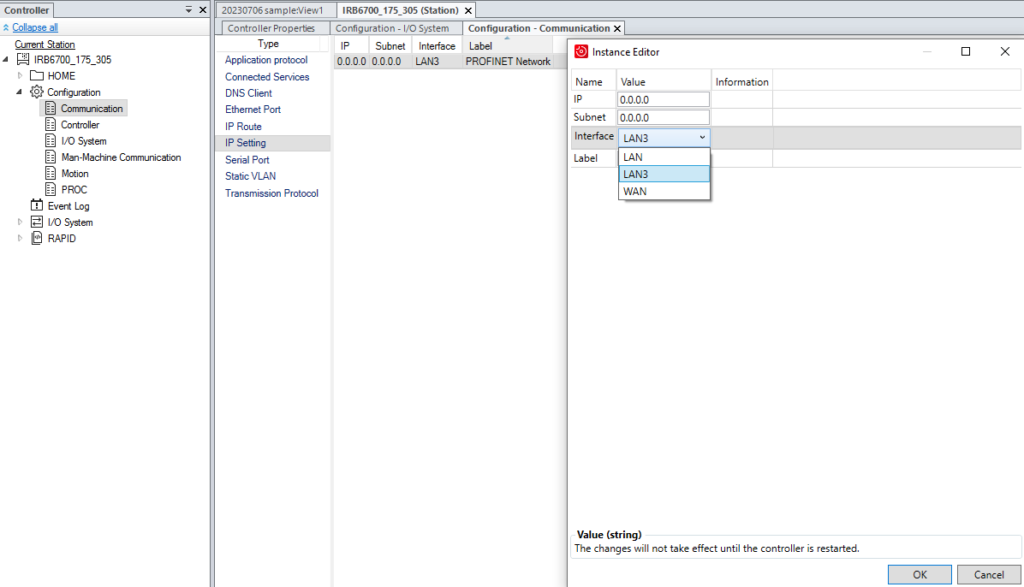
The default port for LAN3 is X5 and for WAN is X6 on the main computer inside the controller cabinet. The setting can be viewed in Configuration->Communication->Static VLAN.

With Profinet option enabled, a network with the name PROFINET and an internal basic IO device are automatically added to the controller under Configuration->I/O System->Industrial Network and PROFINET Internal Device.
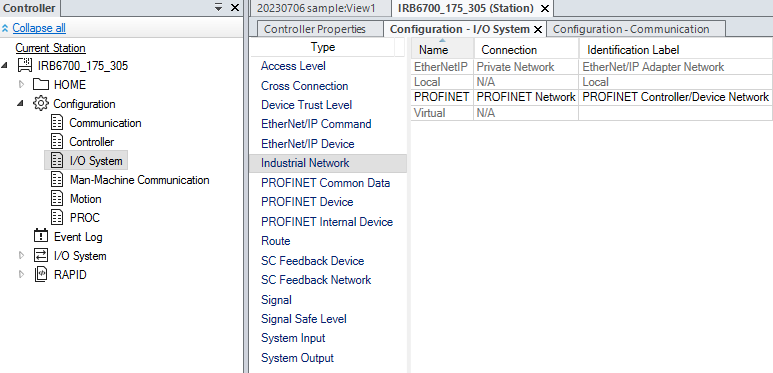

The default size for both input and output of the block is 64 bytes. It can be changed on the Intance Editor individually for input and output from 0 to 256 bytes.

On controller tab of RobotStudio, click on I/O Engineering to open I/O Configurator 6.

A Profinet name must be entered in order for the PLC to communicate with the robot controller later under I/O Systems->PROFINET->PROFINET Station name.

After that, different type of signals can be added to the IO device by double clicking on the its name to open the Signal Editor.

Each signal must have a unique name and bit address for digital IO or bit address range for analog and group ones. After the configuration is done, press Write config on main toolbar to download to the controller.
The GSD file GSDML-V2.33-ABB-Robotics-Robot-Device-20180814.xml for the Siemens TIA Portal project can be found in the installation folder of RobotStudio inside Bin\Addins\IOConfigurator\Resources.

After inserting the robot basic IO module into the TIA Portal project, the IP address and Profinet name have to be set the same as in IO Engineering Tool of RobotStudio. The input and output can also be inserted from Hardware Catalog in Device view mode of Devices & networks. The IO modules then can be accessed by direct addressing or by hardware identifier similar to what is described in the post https://automationhowto.com/plc/how-to-setup-communication-between-two-plcs-via-siemens-pn-pn-coupler-in-tia-portal/.

![]()